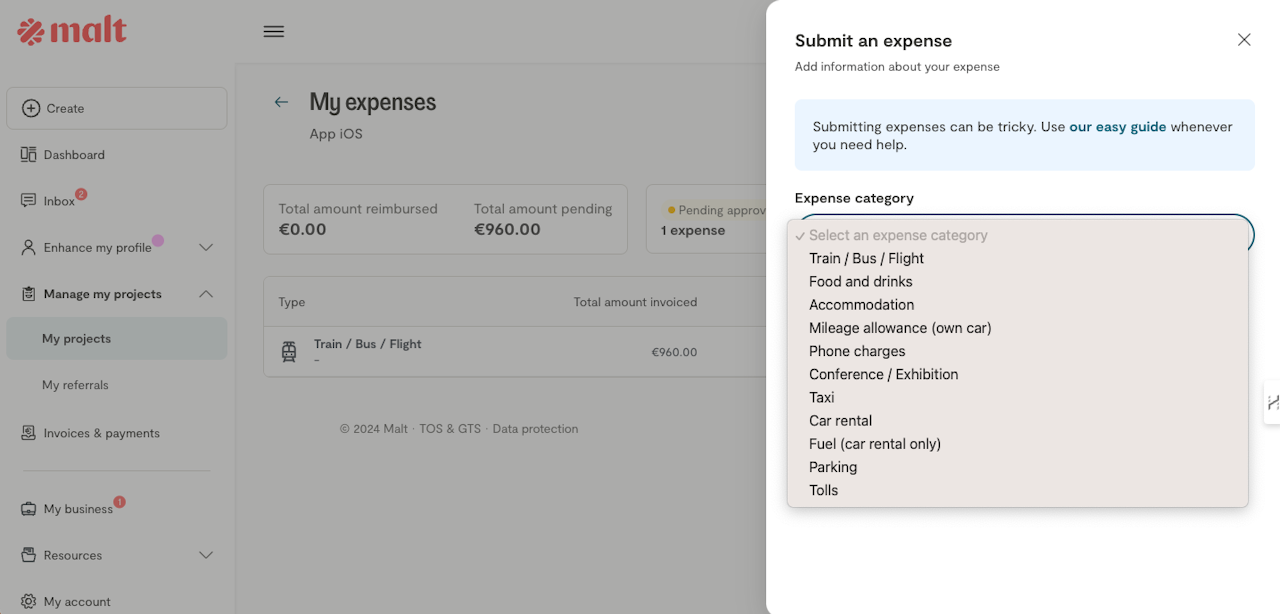
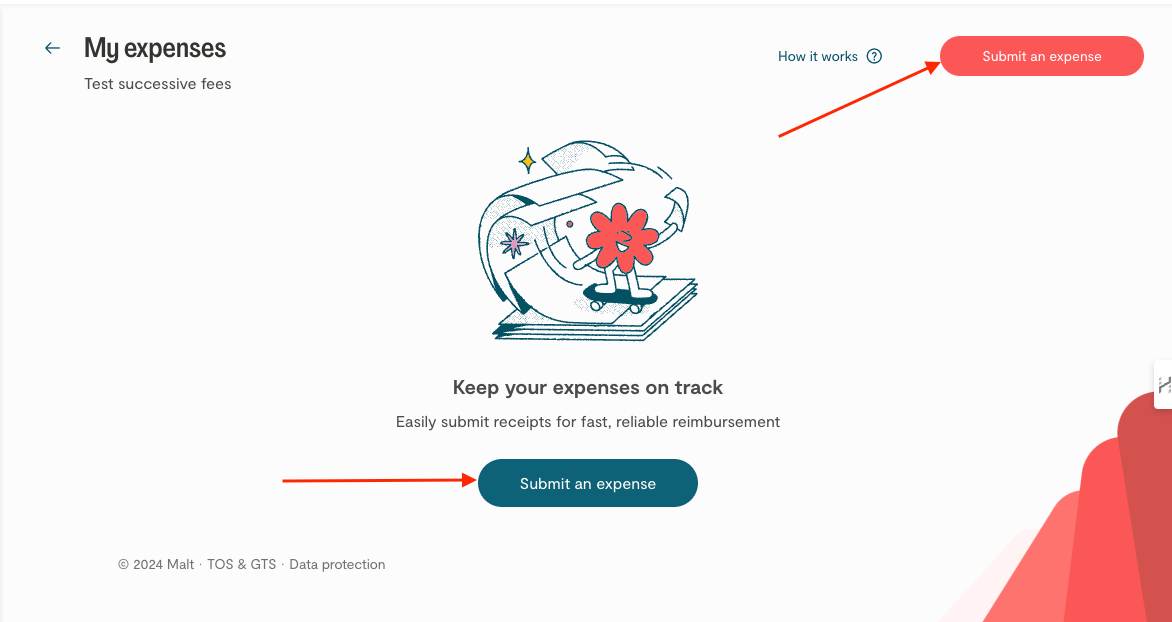
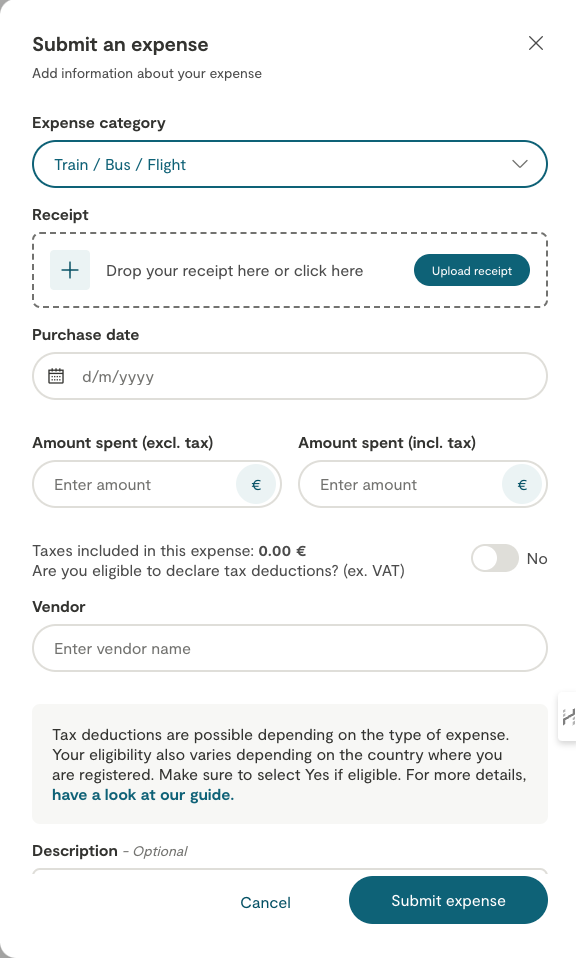
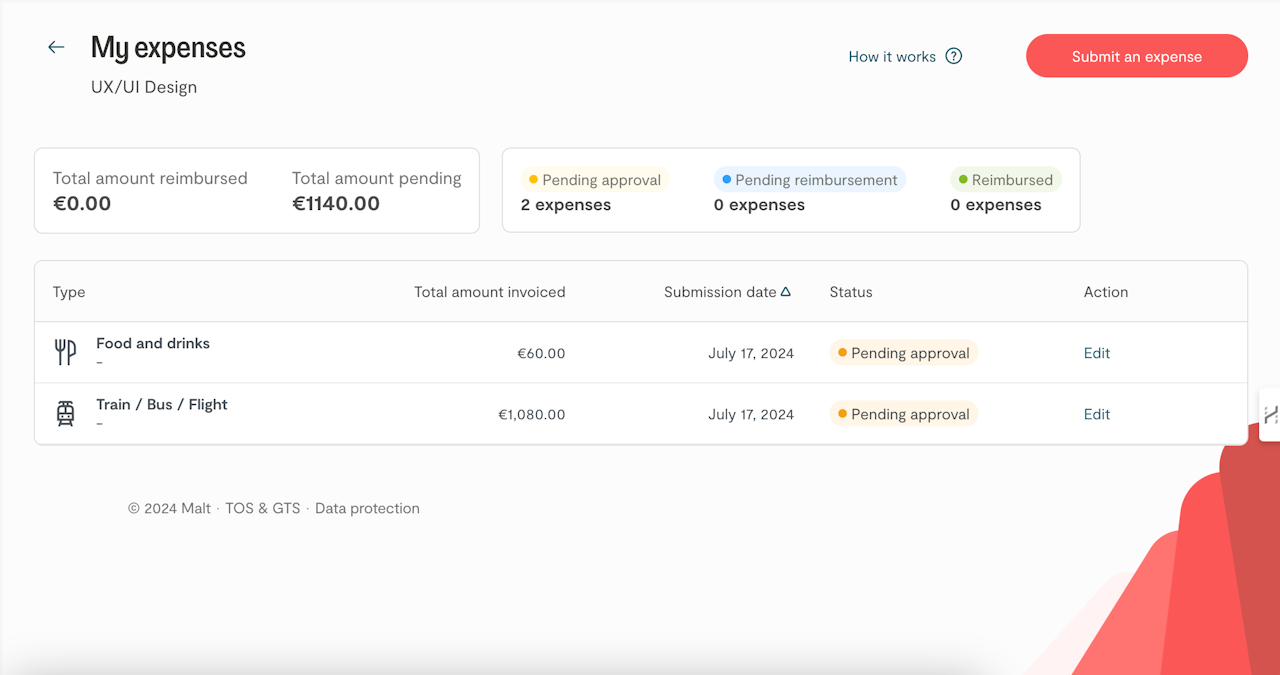
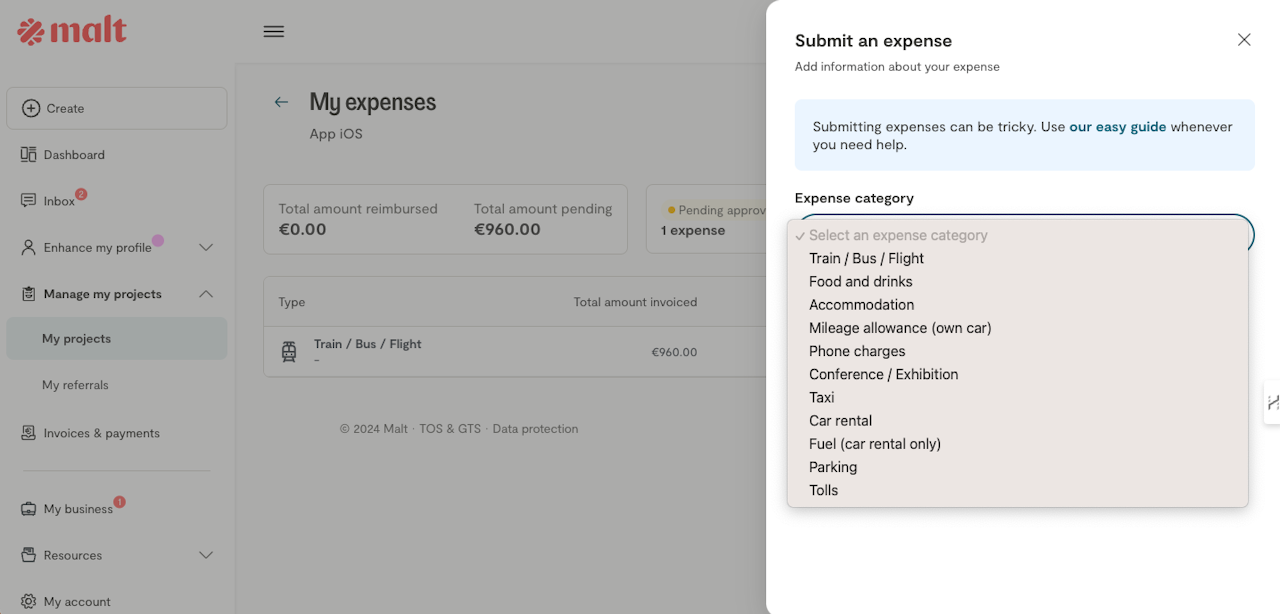
How to make expense reports on Malt?
Our new feature allows you to submit expense reports directly linked to your projects – a streamlined way to manage project costs! However, this feature requires client activation.
Need to Submit Expenses?
If expense report submission isn't currently available for a project, don't hesitate to discuss it with your client. They can then contact us to activate the feature and enable you to submit reports directly through the platform.
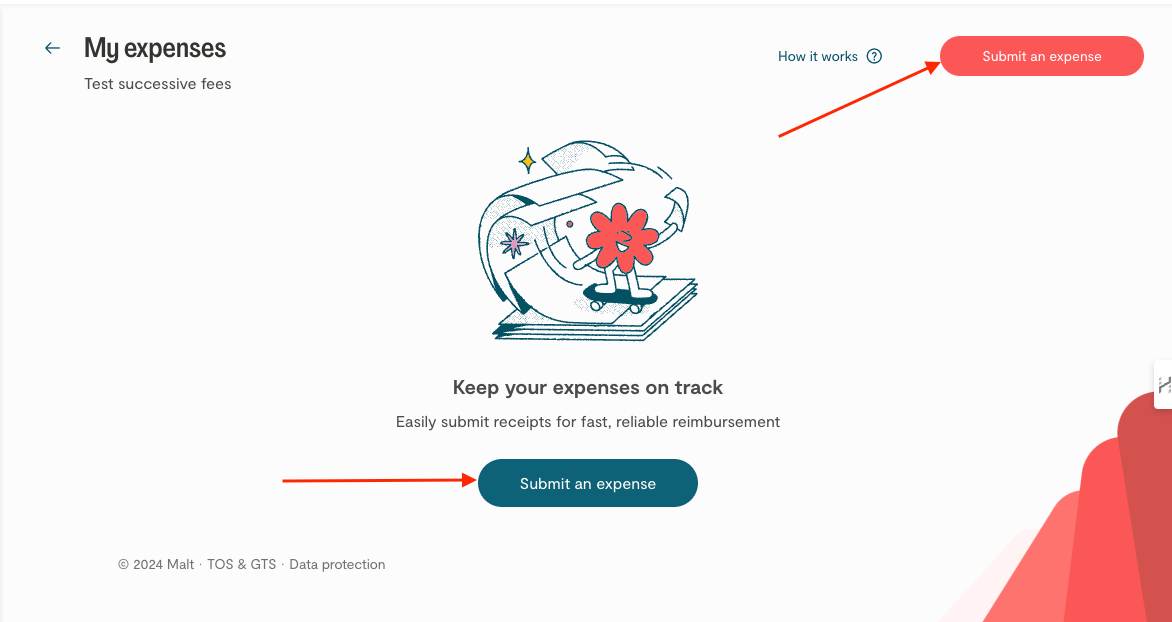
How to submit an expense?
When the feature is enabled, submitting your expenses is easy and fast!
Here's how:
Navigate to your project page and click the "Access my expenses" button on the right side of the screen.
This will open your project-specific expense area. Here, you can easily add expenses. How? Upload a receipt and our tool will automatically extract the information to complete the form!
Once submitted, your client can review and approve your expenses for reimbursement. Upon approval, you'll receive a single invoice for all approved expenses within that batch.
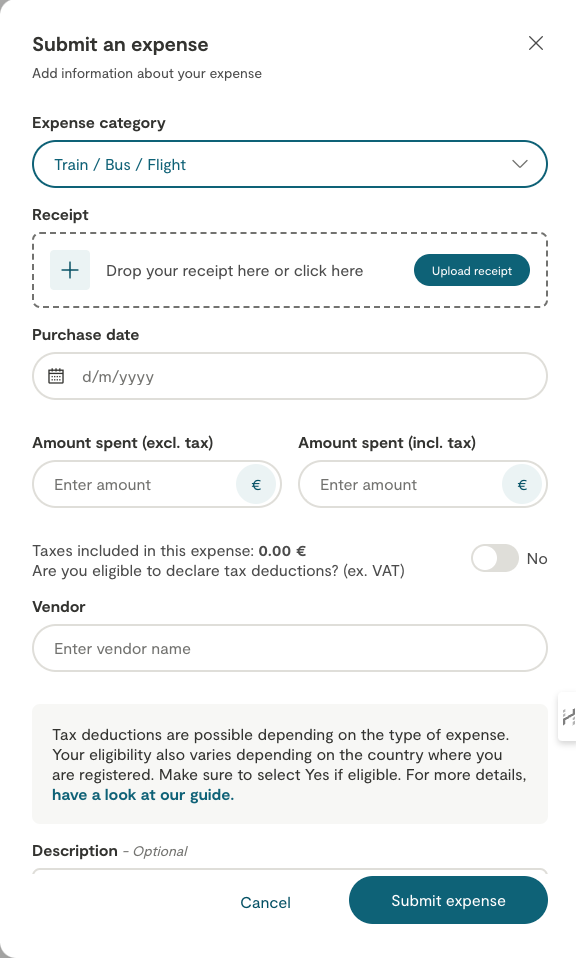
Fill in your expense report submission form
Upload your receipt and let the magic happen!
Have a final look to check the following information:
Category: Select the appropriate expense category from the provided list.
Details: Complete the expense details on the form, including amount and any relevant information.
Tax Deduction (optional): Indicate if you are eligible for a tax deduction based on your country of registration and the type of expense. Refer to our user guide for specific guidance on completing this section.
Submit: Click "Submit Expense" to send your report to your client for approval.
Relax and Wait:
Once submitted, your client will review your expense. Upon approval, you'll receive reimbursement for all approved expenses in a single invoice.
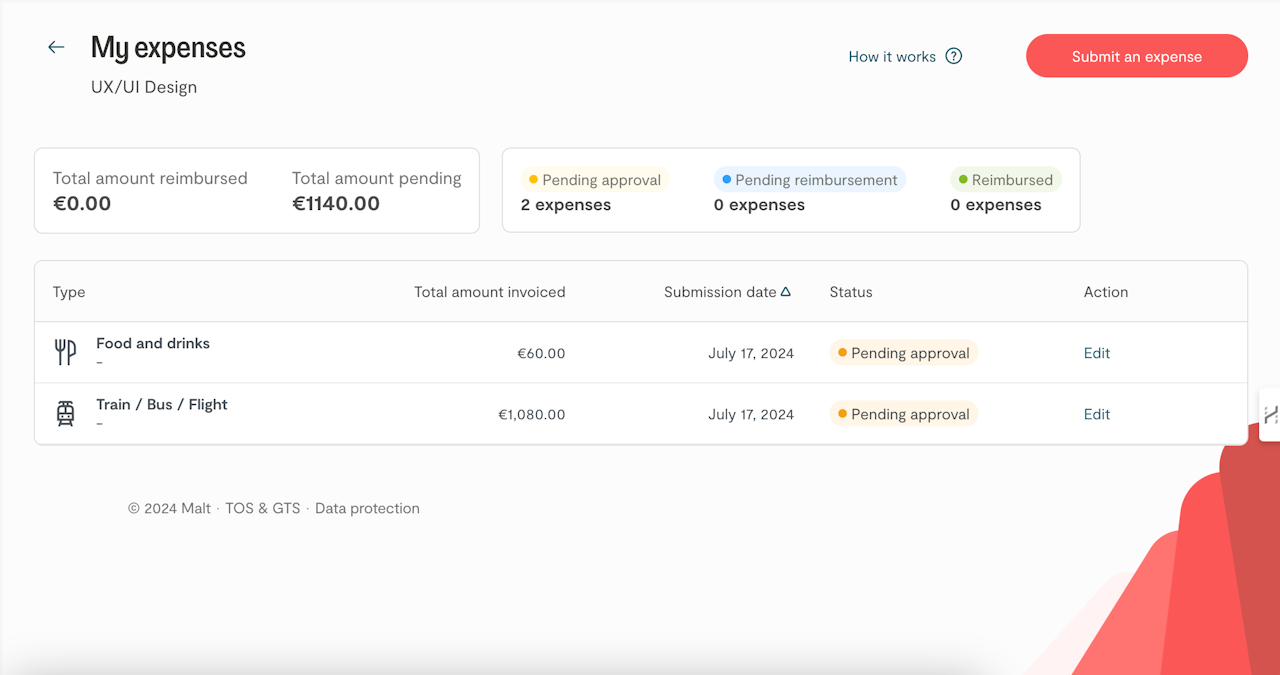
Some tips to keep in mind
💡As we know, submitting expenses can be tricky, so we created this User Guide to help you whenever you need it. This guide is available at any time on your platform from the expense page.
Submitting Multiple Expenses:
There's no limit to the number of project-related expenses you can submit. However, remember that expenses are grouped by project. If you're working on multiple projects for the same client, be sure to choose the correct project when submitting each expense.
Streamlined Approvals and Invoicing:
All submitted expenses are automatically added to the next batch for your client's review. Once approved, a single invoice is generated, listing all approved expenses for that batch with receipts attached. Both you and your client will receive email notifications about the new invoice.
No Additional Fees:
Submitting expenses through Malt incurs no extra charges on your end.
