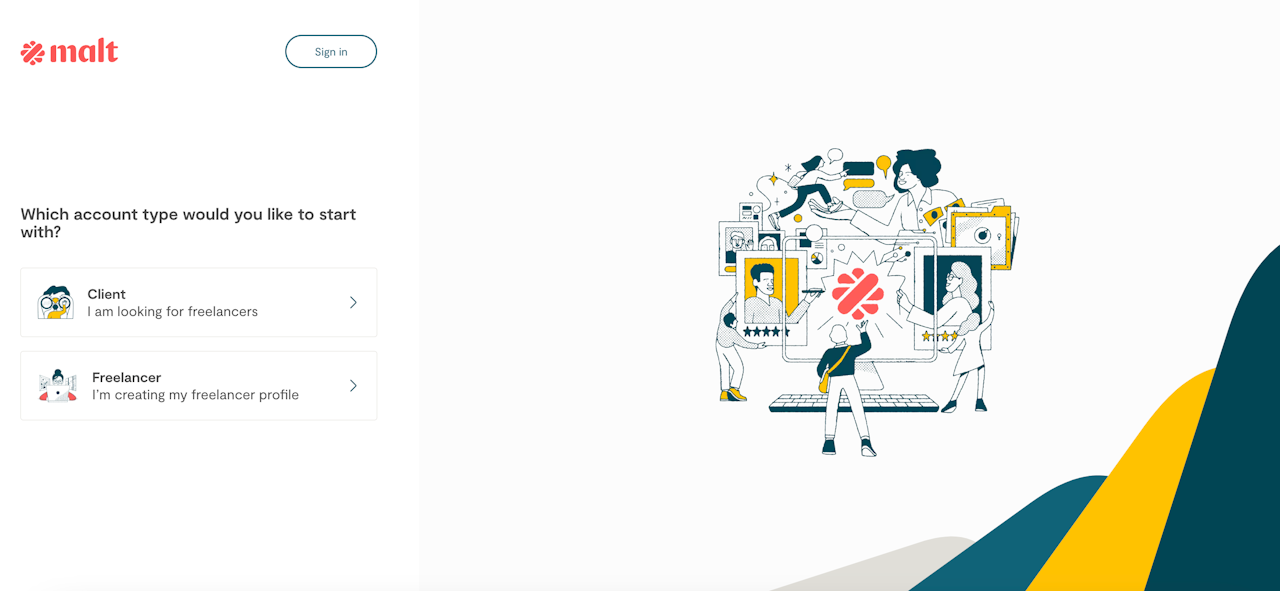
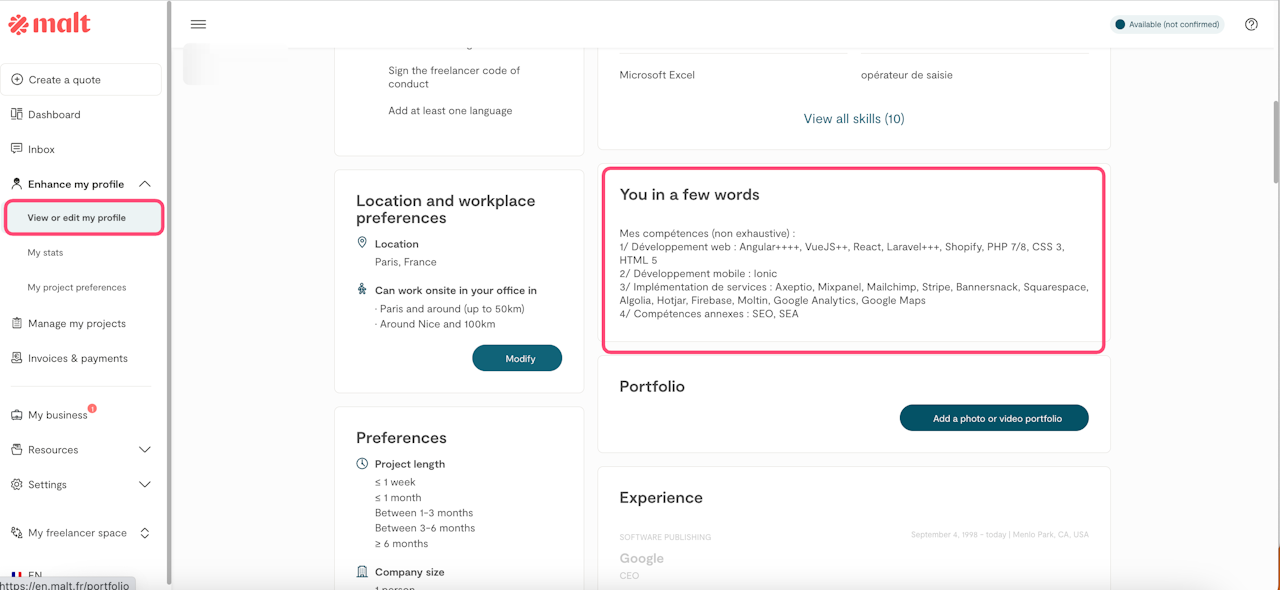
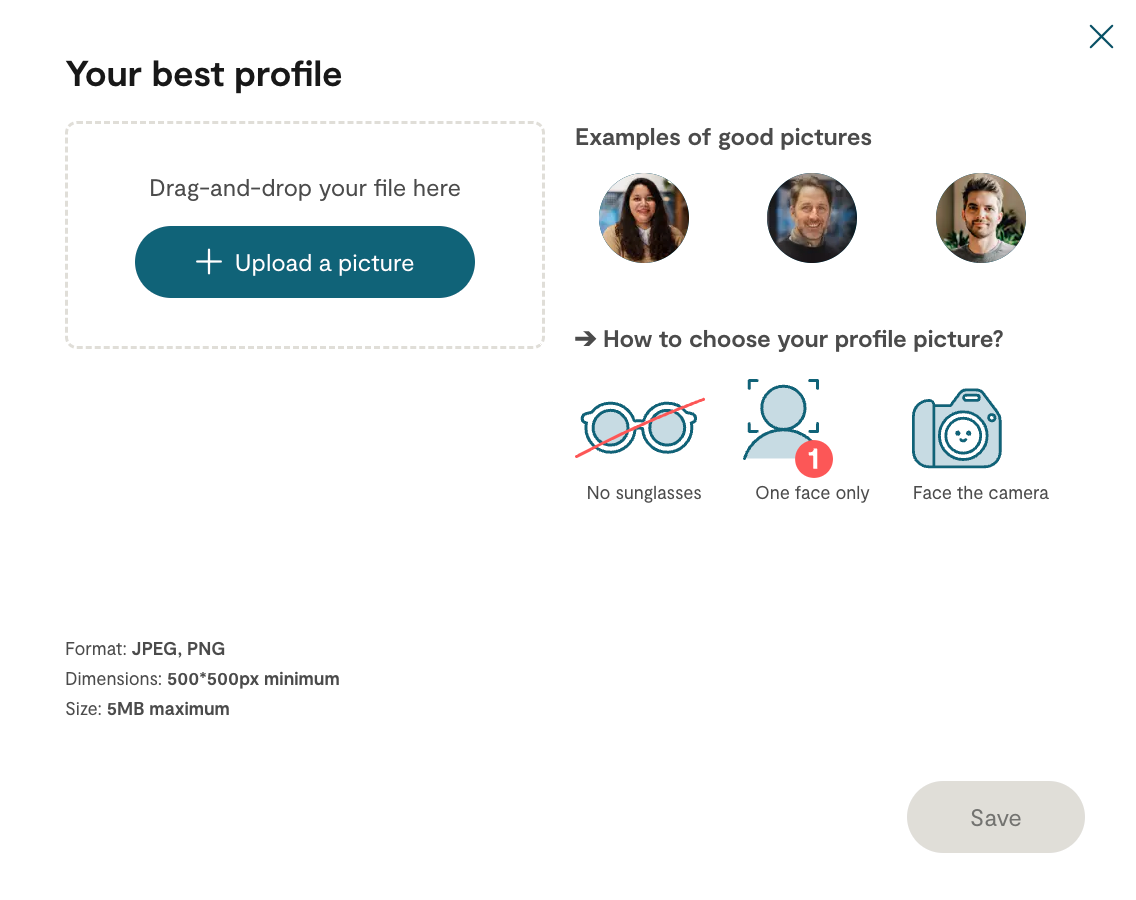
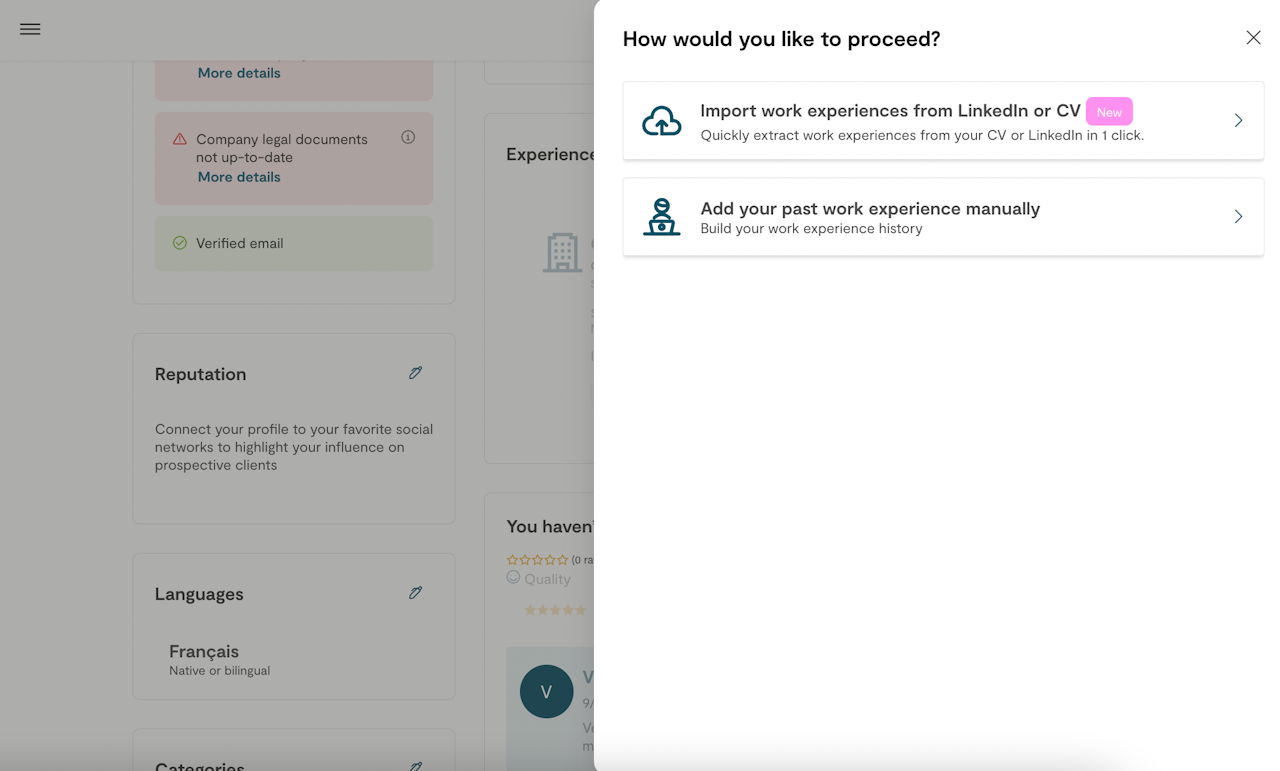
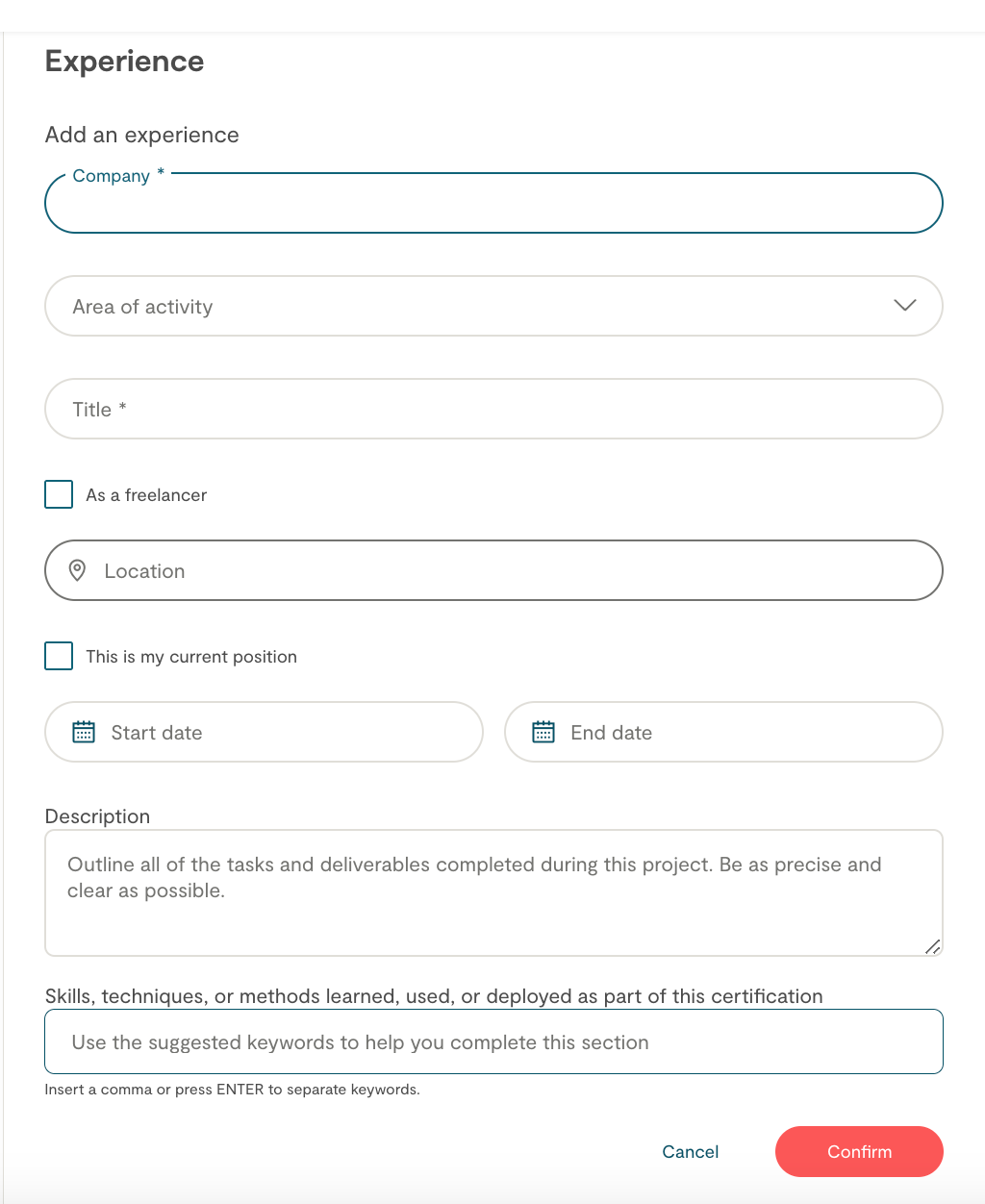
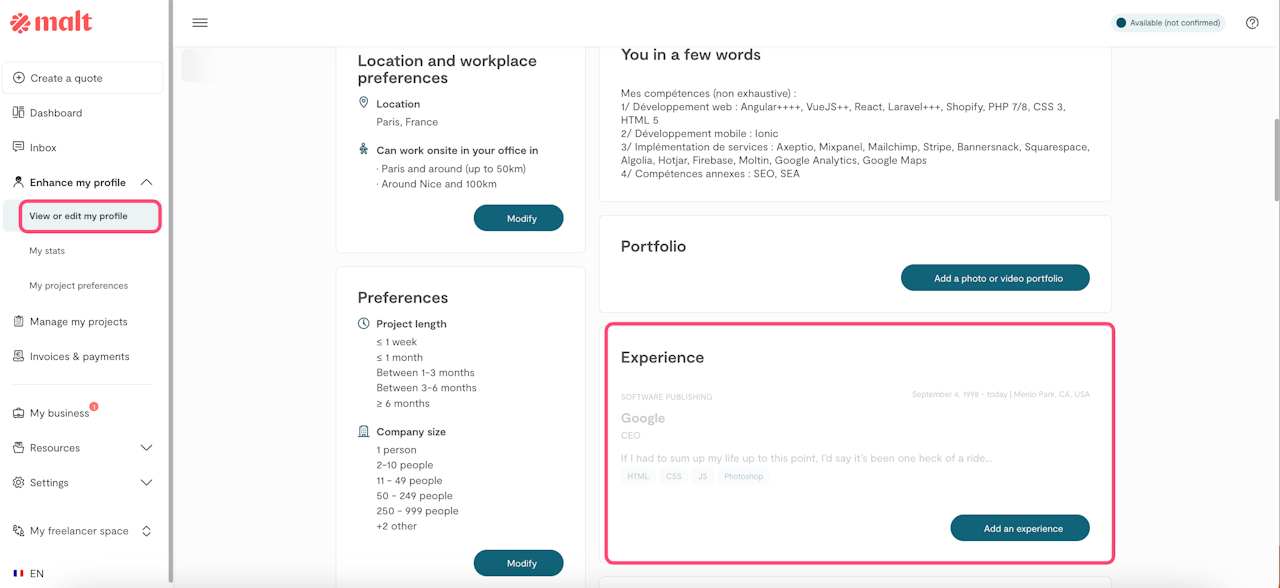

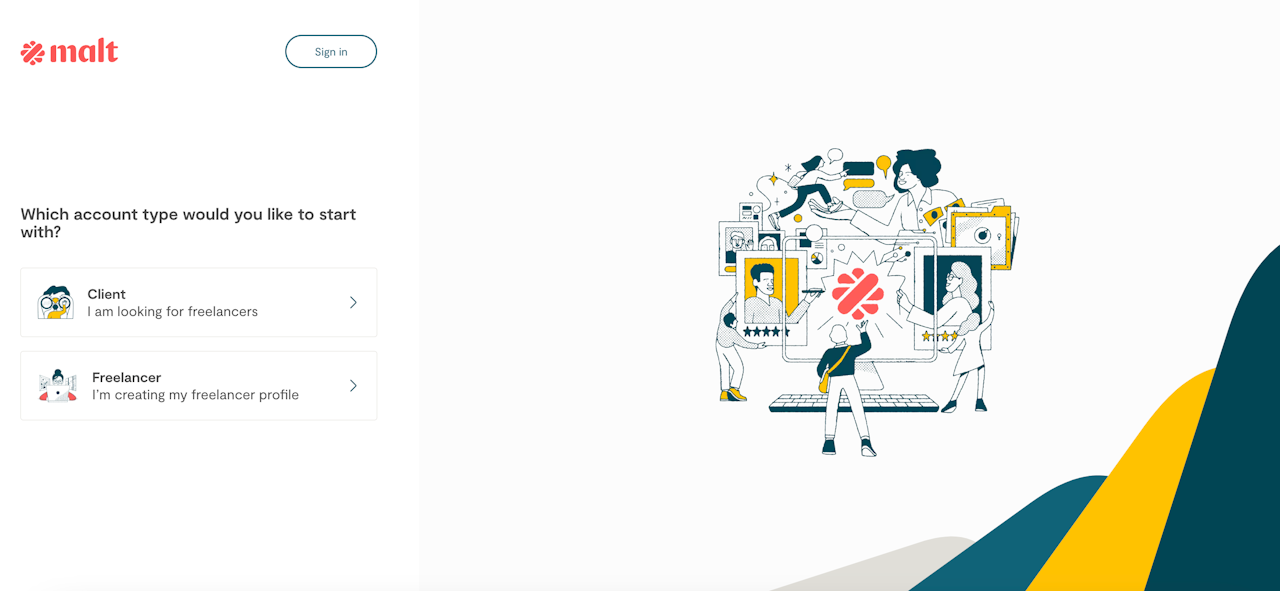
Tips for creating your profile
Here we give you all the advice so that you can easily complete and/or modify your profile.
Create your freelance profile here https://www.malt.uk/signup
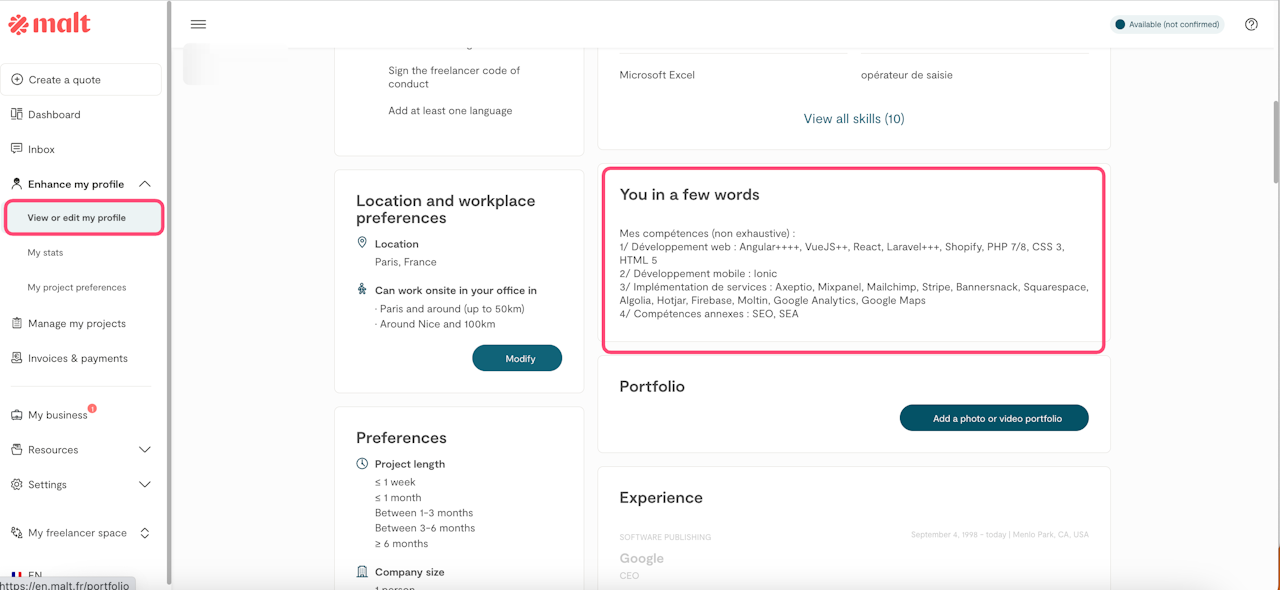
Your description
The description must be at least 200 characters.
The layout of your description in Malt is not exactly the same as on other platforms.
To be able to put the text in bold, you have 2 possibilities:
you can insert text between two asterisks: ** BOLD **
or insert it between 2 underscores: __ BOLD __
To add text in italics, you must put a special character on each side of the text:
you can do it * Like this *
or _ then_
Once the relationship between the freelance expert and the client is established, our platform allows direct contact through our messaging tool so it is not possible to share contact details in your profile description. This avoids SPAM and makes it possible to keep the first exchanges on the platform in the event of a possible dispute.
However, once contact has been established with the customer via the platform, you can communicate your contact details (Skype, telephone number, email, etc.) to facilitate your exchanges.
We even encourage you to meet the client!
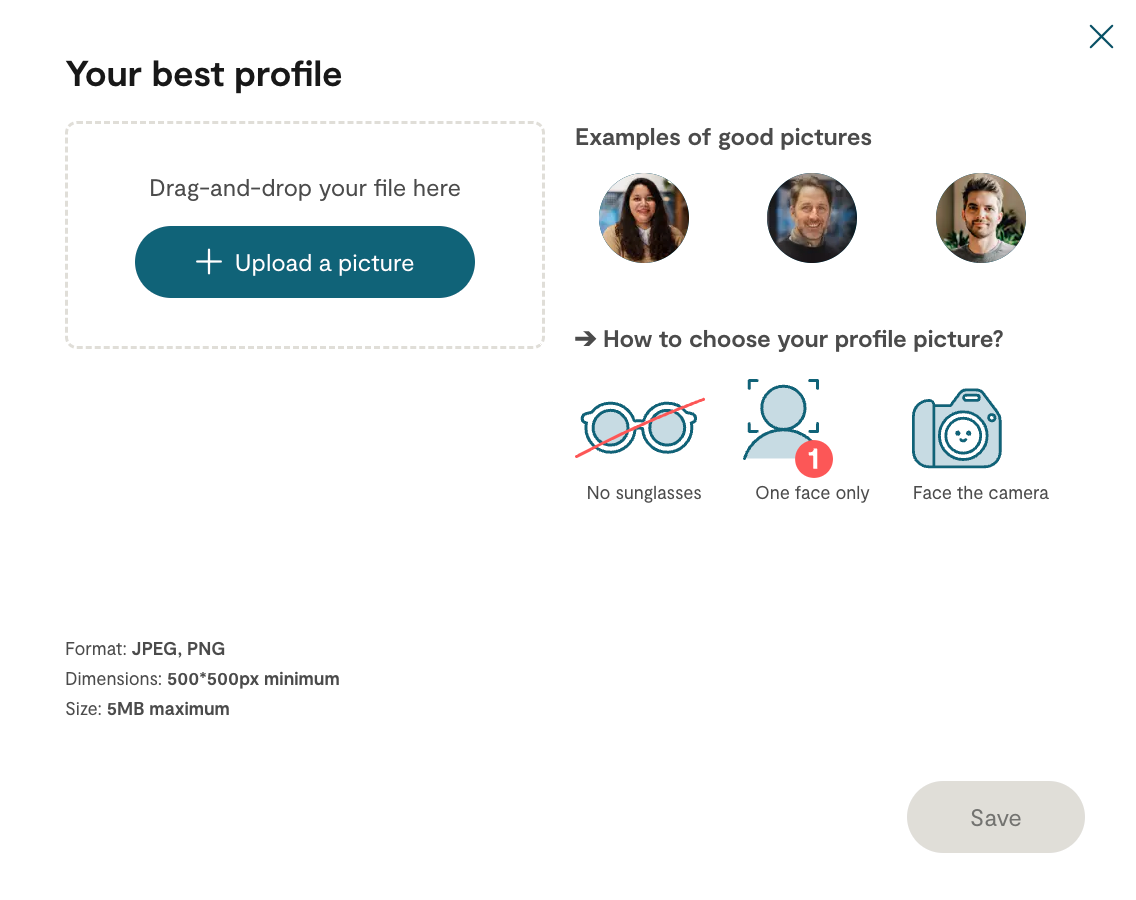
Your profile picture
Access your account, click on "My profile" then on "Edit my photo".
You can then upload your photo. Make sure it is straight and not tilted.
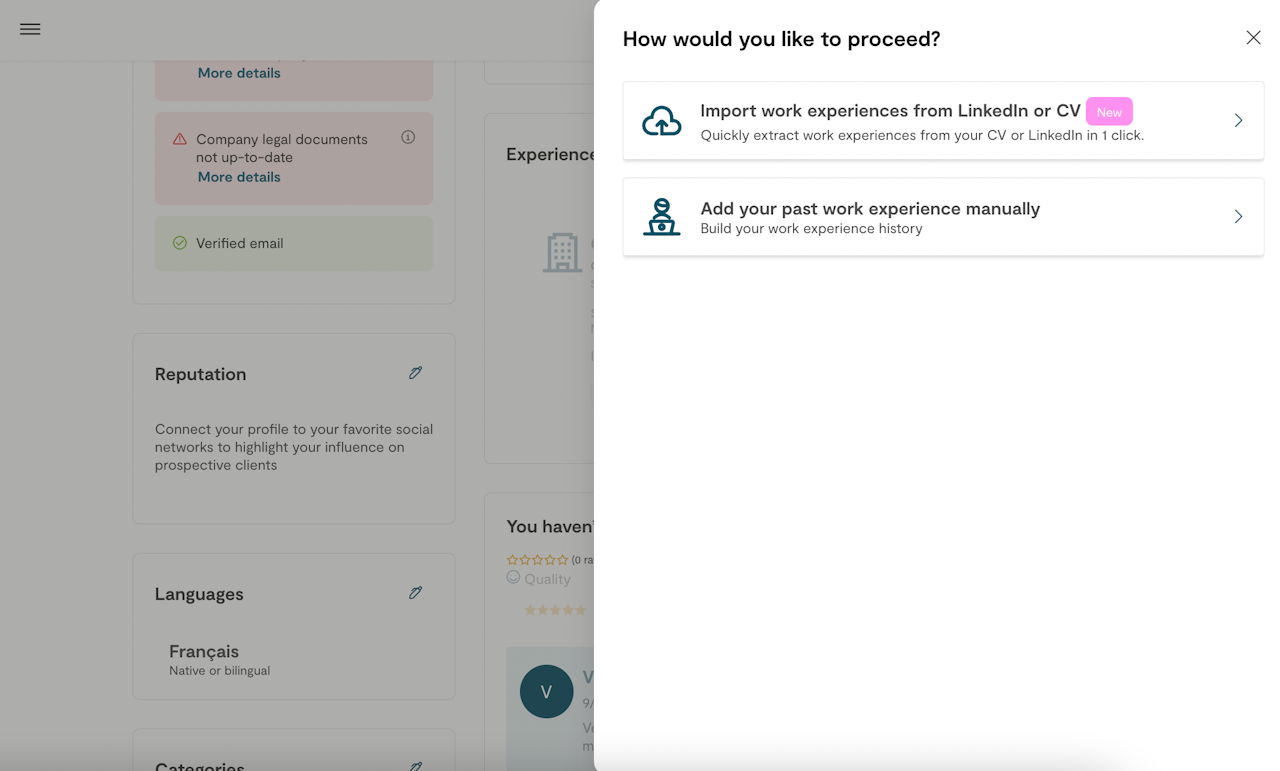
Import your data from LinkedIn or your Resume
You can complete the information associated with your Malt profile using your LinkedIn profile or your CV. 🎉
To do this, click on “Add an experience”, select the option “Import work experience from LinkedIn or CV” and upload your file, and we'll take care of the rest.
How to do it from LinkedIn?
Log in to your LinkedIn profile and click on your photo to open your profile view.
Click "More" and "Save as PDF".
Finally, upload your file
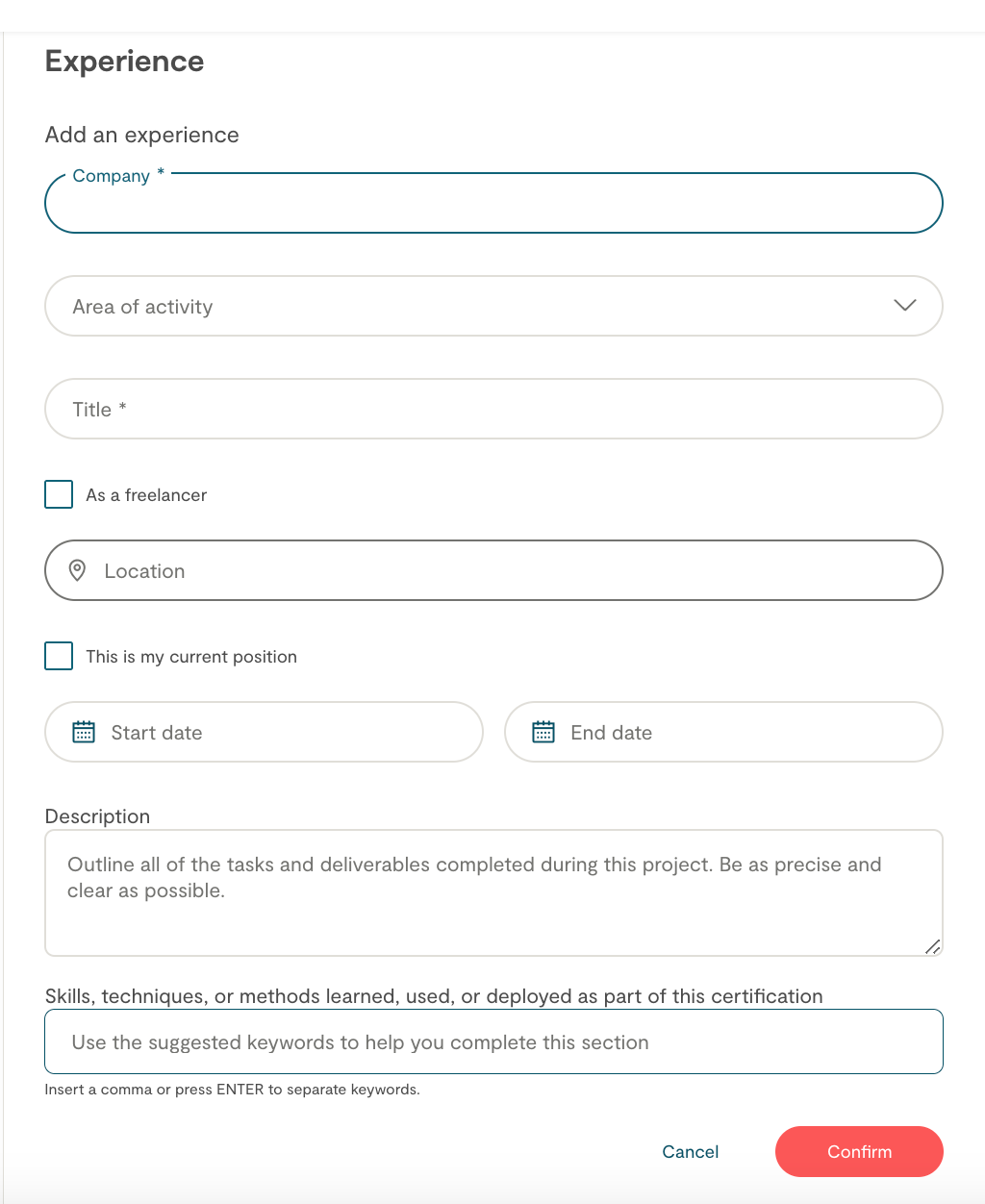
Experience
To indicate the name of the company for which you worked, you must preselect the name of the company in the list of options, your experience will be attached to the entity in question.
To move the display order of your experiences on your profile, simply click on the three strips to the right of these elements.
When editing your experiences, you'll be guided by visual labels showing the completeness of each entry—helping you quickly see what's missing and what could be improved.
Each experience requires a minimum of 100 characters in the description, but we recommend aiming for 300 to clearly showcase your work and impact.
Adding at least one relevant skill per experience is essential—it connects your expertise to your projects and boosts your chances of appearing in search results.
You can edit each experience from the list on the right.
Keep in mind that when you click "Save," all experiences are saved at once. If any mandatory information is missing, you’ll see a clear label indicating which experience needs attention and what’s left to complete before returning to your profile.
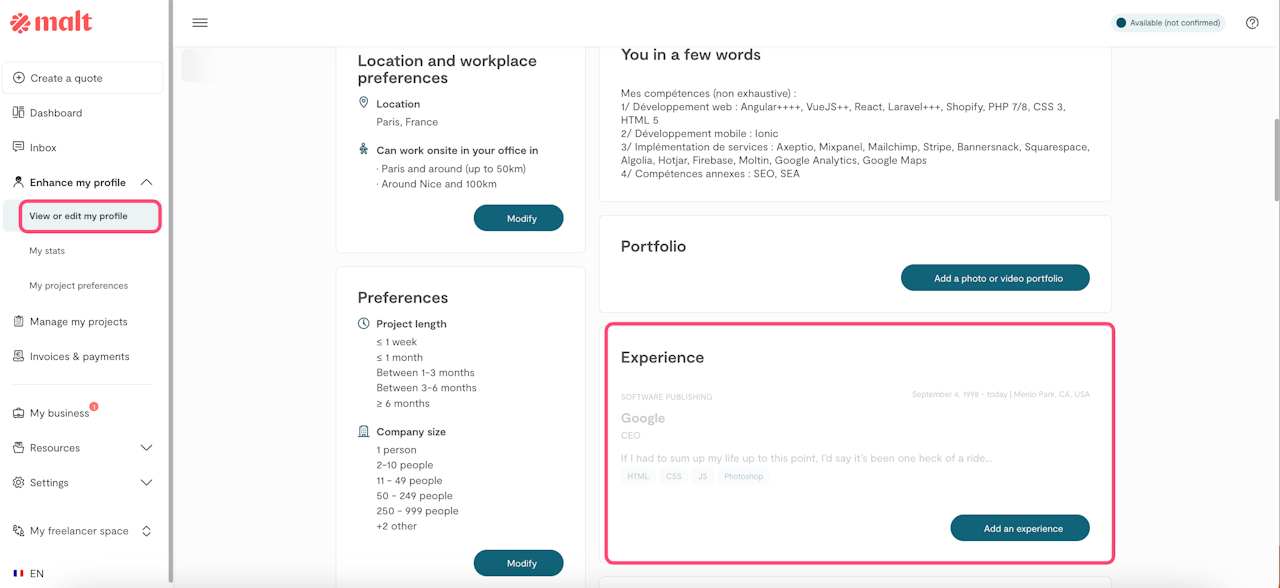
Benefits of linking your business to your experience
Being on your client's list of favorites: Your profile will be privileged by appearing on the "Favorites list" of company employees and will allow them to contact you again for new projects within the group.
Increase your search engine visibility* to potential customers by partnering with company employees.
Optimize your profile for your future clients by associating it with the group of freelance talents who have already worked with this company. You may receive new project opportunities in your inbox when your profile is selected by our matching algorithm against the company you entered.

Portfolio
You can integrate a video into your profile by adding it to your portfolio.
You can include a link in your Youtube or Vimeo profile here: https://www.malt.fr/portfolio
How can I change the privacy settings for my videos?
Log in to YouTube Studio
From the left menu, select Videos
Hover your mouse over the video you want to update. Select the Live section to access your live broadcasts
Click the down arrow under "Visibility" and select Public
Click Save
Are your videos not displaying well?
If you notice that your portfolio preview is not displaying correctly, it may be because the vimeo API is not available and is returning a default image.
If this happens, follow these steps:
Access the portfolio in edit mode
Click the pencil to edit a video with broken thumbnails
Click on the video URL
Press "ESC" (in the URL field), the system will reload thumbnails and title
Click "Save".
